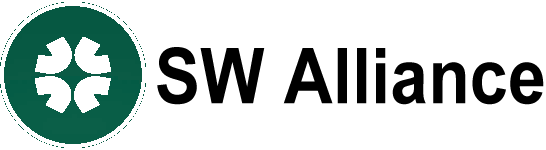Switching iPhones? Use These Methods To Transfer Your Data Easily

Buying a new iPhone is always exciting, but moving all your data from the old to the new device can be a bit nerve-wracking for many users. Whether it’s your photos, contacts or apps, ensuring everything moves smoothly is crucial.
Apple offers several ways to migrate your data, but the most popular option remains Quick Start, a built-in feature that lets you transfer everything wirelessly from your old iPhone. It uses both devices and connects them directly, making the process easy and secure.
However, one key tip to keep in mind: make sure you have enough free time to complete the transfer without interruptions. Your current iPhone will need to stay idle for several minutes, so avoid starting the process if you’re in a hurry or might need to use your phone.
If Quick Start isn’t for you, options like iCloud Backup or using iTunes/Finder on a computer can also do the job, depending on your preferences and internet connectivity.
Transfer Data From Your Old iPhone
1. Make sure that your current iPhone is connected to Wi-Fi and its Bluetooth is enabled
2. Turn on your new iPhone and place it next to the current device.
3. A prompt will appear on the screen of the current iPhone. Meanwhile, turn on the new device and click on “Continue".
4. Scan the startup animation using the iPhone’s camera
5. Once scanned successfully, the two iPhones will pair up.
6. Enter your passcode and Apple ID
7. Select the “Transfer From iPhone" option and wait until the data migration is completed.
Transfer Data To New iPhone Using iCloud
1. Upload a backup of all the data on your old iPhone to iCloud
2. Link the new device to the Wi-Fi and proceed with the setup process
3. In your new iPhone, select the “Restore from iCloud Backup" option. Follow this by logging into your iCloud account
4. Select the backup you want to download to your new iPhone and wait for the downloading process to complete
Data Transfer Using iTunes
You can also use iTunes to migrate data from your old iPhone to the new model using these steps:
1. Take a full backup of all the data on your iPhone
NOTE: For this method to work, you will have to perform the data transfer before setting up your new iPhone. If the setup process is already complete, you might have to restart the device so that the data migration method can be performed
2. Turn on the new device and follow the instructions for the setup process after backing up data to iTunes from your old device
3. Select “Restore from Mac or PC" on the ‘Apps and Data’ screen
4. Now, connect your iPhone to your Mac or PC using a USB cable
5. Open an iTunes window on your computer and select your new iPhone
6. Select the up-to-date backup, which you downloaded from your old iPhone, by clicking on “Restore Backup". Now, you just need to wait for the backup to be fully downloaded